Samsung's One UI 7 Update: Two Essential Settings to Adjust
One UI 7, Samsung's latest software update, brings a range of improvements such as smoother performance and refined animations. However, two specific changes may not appeal to all users: the split design for notifications and quick settings, and the minimalist approach to lock screen notifications. To enhance user experience, these settings can be easily customized.
Restoring the Unified Notification Panel
The new split design in One UI 7 separates notifications and quick settings into distinct pages, which some users find inconvenient. Fortunately, reverting to the traditional layout is straightforward and enhances usability.
In previous versions, notifications and quick settings coexisted on a single page. With One UI 7, this has changed, requiring users to swipe from different areas of the screen to access each feature. The default setup confines quick settings to the top-right corner, leaving the rest of the screen dedicated solely to notifications. This division disrupts the intuitive flow many users are accustomed to. To resolve this, accessing the panel settings through the pencil icon allows users to merge the two sections back together. Once set to "Together," the familiar unified interface returns, offering convenience and ease of use.
Enhancing Lock Screen Visibility
Another notable change in One UI 7 involves the representation of notifications on the lock screen, which initially appears minimalistic. Adjusting this setting restores comprehensive visibility.
By default, One UI 7 displays only small icons in the upper-left corner of the lock screen, making it difficult to quickly identify missed notifications. This subtle approach contrasts sharply with previous versions that showcased detailed notification cards. Users seeking clarity can modify this behavior by navigating through the settings menu. Selecting "Cards" under "Notification style" transforms the lock screen into a more informative display. This adjustment ensures that all relevant information is immediately accessible without necessitating additional taps or actions. Although unconventional, altering these settings significantly enhances the overall user experience, aligning the interface with personal preferences and expectations.