Exploring the Versatile Ways to Capture Screens on iPhone 16
In today's digital age, capturing screens has become an indispensable tool for communication and information preservation. The iPhone 16 introduces a variety of methods that cater to different user preferences and situations. From traditional button combinations to innovative accessibility features and voice commands, Apple has expanded the options for taking screenshots. This article delves into these diverse techniques, ensuring users can find the perfect method whether they prefer physical buttons, gesture controls, or voice-activated commands.
Diverse Button and Gesture Methods for Screenshotting
The iPhone 16 offers several intuitive ways to capture your screen using buttons and gestures. One of the most straightforward methods involves pressing specific buttons simultaneously. Another option is leveraging the Back Tap feature for hands-free convenience. These methods provide flexibility depending on user needs and circumstances.
For those who favor classic approaches, pressing the Side button and Volume Up button at the same time remains a quick and reliable way to take a screenshot. A thumbnail appears in the bottom-left corner, allowing immediate editing or saving to Photos. Alternatively, the Back Tap feature under Accessibility settings enables users to tap the back of their device to capture the screen. Users can choose between double or triple taps based on personal preference. Once set up, this gesture control provides a seamless experience without needing to press any buttons.
Voice Commands and Customization Options
Beyond physical interactions, the iPhone 16 supports voice commands and customizable settings for screenshotting. Integrating Siri and adjusting settings offer additional layers of convenience and personalization. This section explores how users can harness voice commands and tailor their devices for optimal screenshot-taking experiences.
Enabling Hey Siri or using voice commands allows users to ask Siri to take a screenshot effortlessly. Activating Siri through the side button or by saying "Hey Siri" followed by the command triggers a colorful aura around the screen, indicating successful execution. This method is especially beneficial when hands-free operation is necessary. Moreover, users can customize their settings in the Accessibility menu. By navigating to Touch and then Back Tap, they can select preferred tap actions and assign them to take screenshots. Such customization ensures that each user can adapt the device to their unique requirements, making screenshotting more accessible and efficient.